How To Fix vcruntime140.dll Missing Error on Your Windows PC?
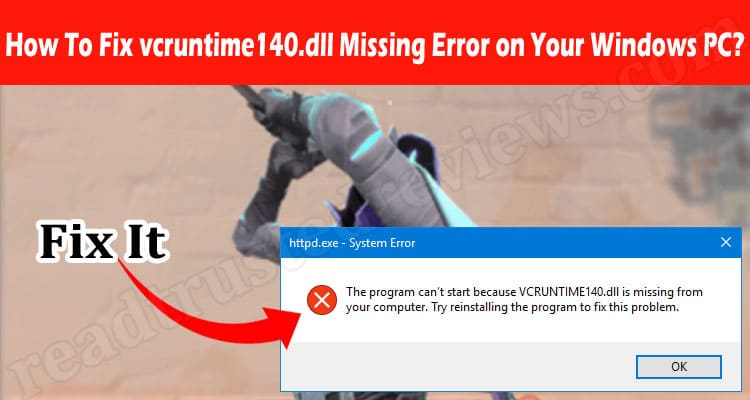
Microsoft has given its users several tools that have simplified their lives. However, it might be inconvenient if an error appears each time you use an application. The vcruntime140.dll missing error typically appears after applying a Windows update or following a failed installation of a particular program.
Reinstalling the program is the most popular solution, but if it doesn’t work, there are alternative options.
5 Ways To Fix This Error
-
Run The SFC (System File Checker) Scan
Windows offers solutions to correct corrupt files when they are found in memory. The System file checker makes it simple to find corrupt files and can automatically fix them. To do that, you have to follow the below steps.
- You must first click “Start” and type “Windows PowerShell” into the search bar.
- After completing that, right-click and select “Run as Administrator.”
- You must type “sfc/scannow” and press “Enter” in the blue box that appears.
- The system will find and repair all corrupt files once the process is finished.
-
Re-Register The vcruntime140.dll File
You can resolve the vcruntime140.dll missing error by re-registering the DLL file and rebooting the PC. Follow the following steps:
- You must type Command prompt or cmd in the search bar.
- Right-click the search results after that and choose “Run as Administrator.”
- It’s time to unregister the file. To do it, enter the command regsvr32/u VCRUNTIME140.dll.
- Now, type regsvr32 VCRUNTIME140.dll and press Enter to register.
-
Manually Download And Replace The File
You can also manually download the DLL files and replace them in the application folder to fix the problem. To manually replace the files, download them using the instructions below.
- You must first go to DLL’s official website and download the .dll file.
- You will see that the downloaded files will appear in a ZIP format. The files must now be extracted. In order to do this, click “Extract To,” then choose the folder where the corrupt file is located.
- This will fix the problem, and the downloaded file will be extracted to the desired folder.
-
Reinstall the latest Visual C++ Redistributable
The majority of IT professionals suggested that one should reinstall Visual C++ Redistributable for Visual Studio 2015. It is one of the best ways to resolve the missing file problem. However, it’s crucial that you correctly stick to the Microsoft rules. If not, your issue won’t be resolved.
Remember that you should only ever download software from a reliable website. And this is the first step to getting Microsoft Visual C++ Redistributable from the official Microsoft website.
- You will notice two options after clicking the download button: vc redist.x86.exe and vc redist.x64.exe. Install the x86 file if you are running 32-bit Windows. You should install them both if you are using 64-bit Windows.
- Open the file, and then you will be taken to the Microsoft license page; click on agree. Your issue should be resolved, and different apps should stop displaying the missing file issue.
-
You Must Update The Windows To The Latest Release
Last but not least, you can consider updating your windows version. Sometimes merely updating the window can solve the issue.
- To update the windows click on click on the “Settings button.”
- The settings box will open, and you must now select the “Update & security” option. If there are updates, the system will begin downloading them.
- Restart your computer once the updates have downloaded, and you should be good to go. Additionally, you might gain access to interesting new features, enhanced security, and increased optimization.
Conclusion
Any library file error can cause a lot of inconvenience and stop you from using your computer to its full potential. However, the good thing is that they are quite easy to fix on your own.
